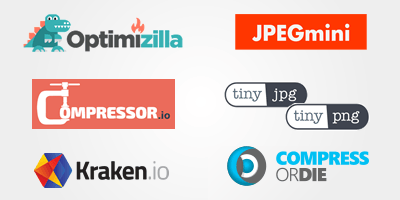- Compressyour image
- JPEG CompressorThis JPEG image compressor for professionals shrinks your images and photos to the smallest filesize possible.
- JPEG XL CompressorThis JPEG XL image compressor shrinks your images and photos to the smallest file size and best quality possible.
- PNG CompressorThis PNG image compressor shrinks your icons and sprites to the smallest file size and best quality possible.
- GIF CompressorThis GIF image compressor shrinks your image to the smallest file size and best quality possible to use as avatar, discord emoji or ad banner.
- WebP CompressorThis online WebP image compressor for professionals compresses your image and photos to the smallest filesize possible.
- SVG CompressorThis SVG image compressor shrinks your SVG logos, illustrations or icons to the smallest file size and best quality possible.
- Analyzeyour image
- Repairyour image
- Articlesabout image compression
- Finally understanding JPGA summary of the JPG compression algorithm in layman's terms including 7 tips for reducing the file size.
- Finally understanding PNGA summary of the PNG compression algorithm in layman's terms including 7 tips for reducing the file size.
- The big image compression tool comparisonUnderstand the technical background of online image compression tools and learn which image compressor you should use from now on.
- Better image quality in your Twitter tweetsAn analysis of the image compression pipeline of the social network Twitter.
- The nasty red JPG compression artifactsWhy we see the red compression artifacts so well and what we can do about them.
Cookie consent
Hi, I'm Christoph, the developer of compress-or-die.com.
I hereby ask you to accept the cookies
of the self-hosted Matomo Tracking software which I use to analyze the traffic to this website.
You can revoke your consent at any time on the following page: Privacy policy.
You can revoke your consent at any time on the following page: Privacy policy.